mxink
Analog Pressure Inputs
There are two pressure sensitive inputs on the stylus. The Pressure Button is used with the index finger for in-air interactions. The Tip is used for interacting with a real world 2D surface such as a table or whiteboard.
Stylus Tip: Default Setting
The default settings for the stylus tip is to have minimal initial activation force and a linear response curve. Both these parameters can be changed by users in the Stylus Settings page.
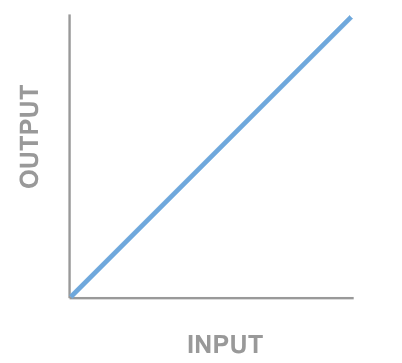
Pressure Button: Default Setting
The default settings for the Pressure Button apply an initial activation force to minimize accidental inputs when handling the stylus, adjust grip, etc. After this initial activation threshold pressure value is exceeded, a soft brush curve is applied. The Stylus Settings page in the Meta Quest allows users to adjust both the response curve and initial activation force threshold.
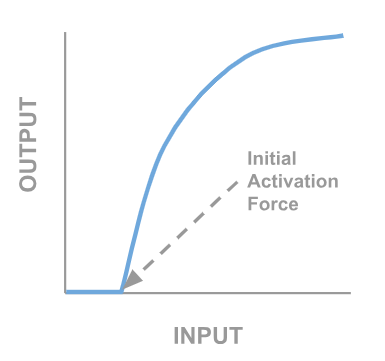
Pressure Button: Recommendation
These recommendations are based on the default system settings for the stylus. See the sample code, and text below, for more details.
| Use Case | Recommendation |
|---|---|
| Click Threshold | Use an input threshold of 0.10. This threshold will ignore accidental touch by the user, but is also light enough so that the user does not need to apply too much pressure to select a UI element. |
| Click Feedback | Provide audio feedback and a short haptic pulse to user when click event has occurred |
Pressure Button: User Variation
The Pressure Button has been designed and tuned for use with the index finger, but it can also be used with the thumb. Most people use index finger interaction. On average the performance in pressure control tasks is better with the index finger [Milani, 2024].
Here are some items to consider when using the analog input from the Pressure Button to interact with UI elements (point-and-click) or for analog pressure inputs, e.g., pressure controlled line width.
-
Grip Pressure IAF. Depending on the user’s grip, they may be applying a small amount of pressure input even when not intentionally using the stylus. As a result of this, there is a default initial activation force threshold applied on the Pressure Button input.
-
Person-to-Person Variation. There is a lot of variation in pressure values applied by different users. Some users have a very light touch, some have a much heavier touch. Smaller hand sizes typically apply less pressure than larger hand sizes.
-
Index < Thumb. Index finger users apply much less pressure than thumb users. Our data collected during development shows that most users preferred to use the index finger.
-
Risk of Accidental Pressure Button Input. Depending on the user’s grip, when pressing the Grip or Option button, they may also accidentally generate Pressure Button input, which should be ignored.
Pressure Button: Haptic Feedback for “Click”
When a 6DoF controller is moving in 3D space, there can be accuracy issues associated with clicking a physical button. Batmaz et al [Batmaz, 2019] describe the “Heisenberg effect” of spatial interaction when the user has to physically interact with a 6DoF controller to activate the selection command by pressing a button or pulling a trigger; this motion can inadvertently change the pose of the controller resulting in an error or lack of precision.
There is no traditional physical switch in the stylus Pressure Button mechanism. As a result, the Pressure Button interaction operates under low force, and results in less movement than a traditional button click. When this Pressure Button input is being used as a traditional button for point-and-click interactions, then providing the user some haptic feedback may be valuable to indicate the click action.
References
-
Milani, Adriano Viegas, et al. “Comparison of Mouse, 6DoF Controller and Pen Interactions on a Glasses-Free 3D Display.” 2024 IEEE Gaming, Entertainment, and Media Conference (GEM). IEEE, 2024.
-
Batmaz, Anil Ufuk, and Wolfgang Stuerzlinger. “Effects of 3D rotational jitter and selection methods on 3D pointing tasks.” 2019 IEEE Conference on Virtual Reality and 3D User Interfaces (VR). IEEE, 2019.