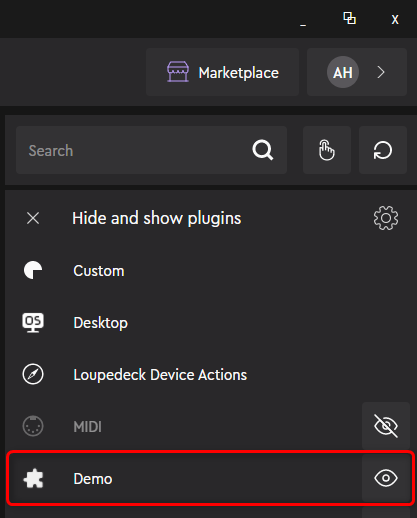Create a plugin project (Mac)
Overview
Logitech offers a .NET-based command line tool that generates the needed project and solution files for macOS.
Instead of generating the plugin project, you can also download the demo plugin skeleton project from DemoPlugin.
Steps
-
Make sure that the Logitech Options+ or Loupedeck software is installed.
-
Download and unpack the Logi Plugin Tool for Mac from Developer Page. In this instruction, we assume that you unpacked the tool to ~/Downloads directory.
-
Open the Terminal.
-
Set the current directory to the place where you want to create the plugin project. A root directory for a project will be created with the project file structure underneath. In this instruction, we will create a ~/sources directory for all your projects.
mkdir ~/sources cd ~/sources -
Assuming you have unpacked the LogiPluginTool to ~/Downloads folder
dotnet ~/Downloads/LogiPluginTool.dll generate -name=DemoThis should create the project files in ~/sources/DemoPlugin directory -
Open Visual Studio and open a DemoPlugin.sln navigate to ~/sources/DemoPlugin
-
Build the solution to verify that it compiles without errors.
-
Note that the build task creates a .link file to the Logi Plugin Service folder where the Plugins are installed.
-
Start the Logitech Options+ or Loupedeck software. Wait until the configuration UI opens.
-
Unhide the "Demo" plugin on the "Hide and show plugins" tab of the Action panel. The plugin should be now shown in the UI.